Overview
Mac Mail is the email client that comes standard with Mac OS. This will allow you to receive all customer emails as well as DX1 email notifications of quotes, orders, finance applications, etc.
NOTE: We highly recommend that you install anti-virus software on your computer, and have it setup to receive on-line updates. You do not want to send viruses to your customers, nor receive viruses from customer emails.
How to Setup Mac Mail
Open Mac Mail.
Select Mail from the main menu and select Preferences.

Click on the Accounts tab.
Click on the + button in the bottom left corner of the Accounts window.
In the Full Name field, enter the name you would like to have displayed on the outgoing emails associated with this email account.
NOTE: This is the name that will appear in the "To" line of an email. It can be the individual name of a salesperson if you have setup individual email addresses through DX1, or you may prefer a broader title such as "Sales at [DealerName]," or "Info at [DealerName]," etc.
In the Email Address field, enter the DX1 assigned email address you are setting up. (Ex. info@joesmotorcycles.com)
Enter the password you created in the Password field.

Click Continue.
Select POP3 or IMAP from the Account Type drop down.
NOTE: There will be slight changes in setup depending on the server.
Enter a description of the IMAP into the Description field. (Ex. IMAP DX1)
For POP3: Type mail.[dealername].com into the Incoming Mail Server field. (Ex. mail.joesmotorcycles.com)
For IMAP: Type imap.[dealername].com into the Incoming Mail Server field. (Ex. Imap.joesmotorycles.com)
In the User Name field, enter the DX1 assigned email address you are setting up. (Ex. info@joesmotorcycles.com)
Enter your password into the Password field.
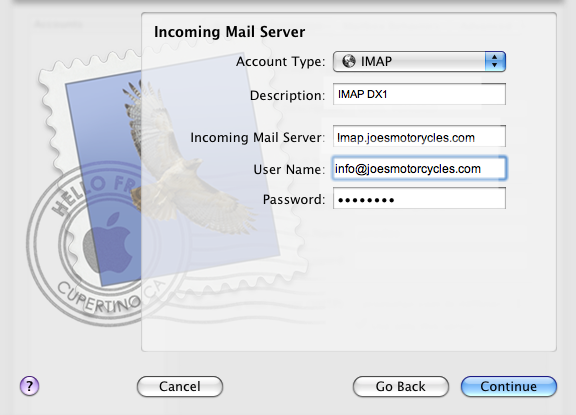
Click Continue.
Enter a description in the Description field. (Ex. SMTP DX1)
Type mail.[dealername].com in the Outgoing Mail Server field. (Ex. mail.joesmotorcycles.com)
Check the box labeled Use only this server.
Check the box labeled Use Authentication.
In the User Name field, enter the DX1 assigned email address you are setting up. (Ex. info@joesmotorcycles.com)
Enter your password into the Password field.
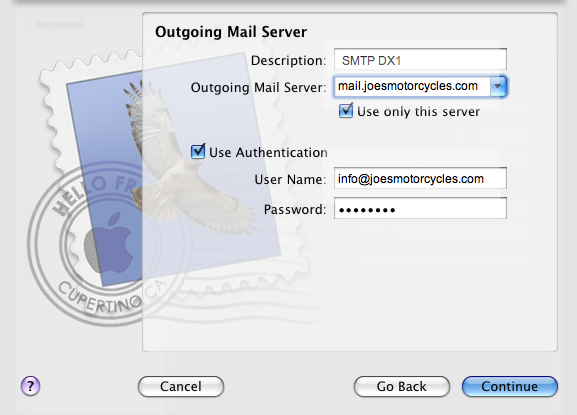
Click Continue
Click Create after reviewing your settings.

